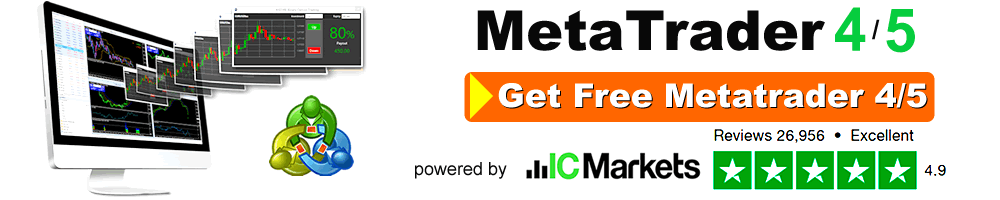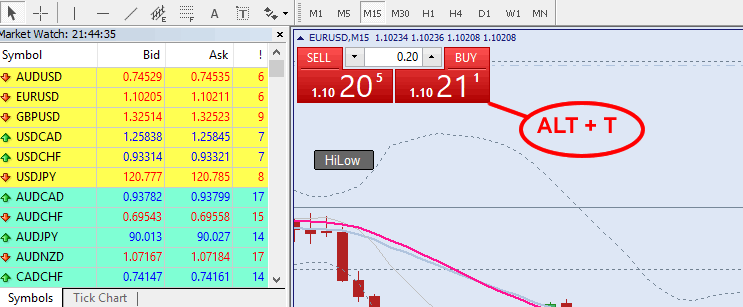Metatrader 4 How to place Manual Orders pending and market orders
Metatrader 4: How to place Manual Orders (pending and market orders).
In order to facilitate trading on the financial markets, the MetaTrader 4 application was created, which is compatible with the MetaQuotes platform. Despite having a long history (it was first introduced in 2005), MetaTrader 4 has remained one of the most popular and reliable trading platforms for traders ever since. You can sum up your success formula in three words: accessibility, simplicity, and efficacy.
The MT4 terminal is extremely user-friendly and has all of the required tools for manual and automatic trading, in addition to being completely free and multilingual (approximately 40 languages). Initial plans were for the program to function in the Forex market, but traders soon discovered that it could be used to trade a variety of other assets, including CFDs on stocks, indices, metals, commodities, and so on. As a result, you will have an intuitive and simple-to-use multifunctional terminal that will allow you to work with a broad variety of instruments.
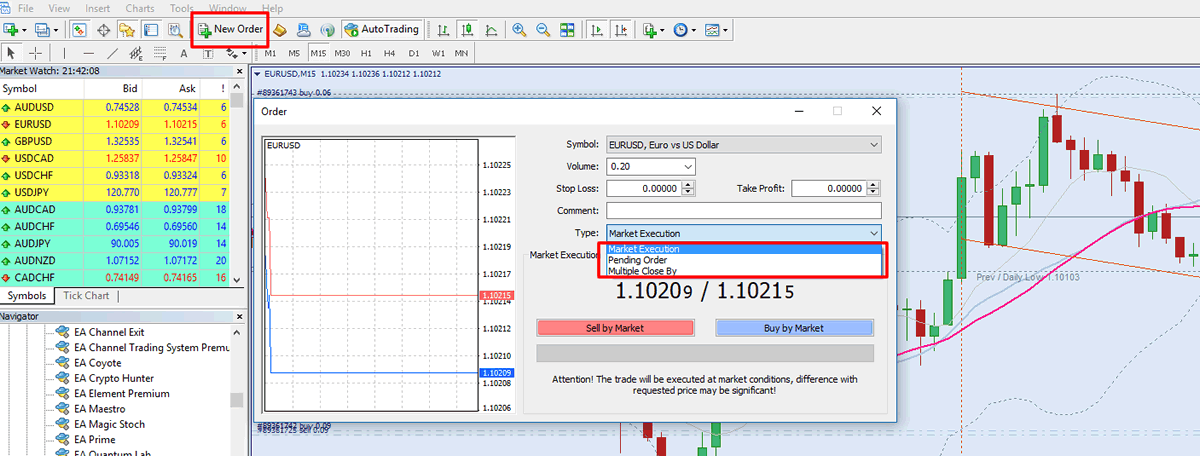
What is the best way to place an order in MetaTrader 4?
- To open a position in MetaTrader 4, navigate to the “New Order” menu item on the toolbar or choose it from the main menu.
- Select the symbol of the trading instrument and the volume of the position in the newly created window. b. Right here, one may establish stop loss (to minimise potential losses) and take profit (to maximise earnings) levels, among other things.
- Market execution is selected by default in the “Type” box, and there are two options to the right of the field: “Sell by market” and “Buy by market.”
- A short position is opened by clicking the red button (Sell by market), but pressing the blue button (Buy by market) establishes a long position at the given price, and the converse is true for the green button (Buy by market).
- Pending orders must be placed by selecting “Pending Order” from the drop-down list of options under the “Type” heading.
- In addition, it is important to indicate the order type (buy limit, buy stop, sell limit, sell stop), the opening price, and, if necessary, the order’s expiration date when placing the transaction.
- After that, select “Place Order” from the menu.
It is now possible to place a pending order, which will be triggered whenever the market price hits the set level.
Another option for placing a new order is to make use of the “One Click Trade” feature.
- To do so, right click on the chart and select “One Click Trade” (Alt + T) from the context menu.
- You may easily choose the order volume and create a purchase or sell order at the current market price using this window.
- Selling is accomplished by clicking on the “Sell” button, which displays the current Ask price, while buying is accomplished by clicking on the “Buy” button, which displays the current Bid price.
- By selecting one of these, you will be sent to a merchant’s website where you may place an order.
Order types in MetaTrader 4.
Orders on MT4 may be classified into two categories: market orders and pending orders.
Market orders.
Market orders are orders to purchase or sell a financial asset at the current market price, regardless of the amount of money being invested.
- Purchase (also known as buy) is a purchase order at the current market price that is executed at the sale (ask) price.
- If a sell order is placed at the current market price, the order will be executed at the bid (offer) price.
Pending orders.
A pending order is an order to purchase or sell a financial instrument at the price indicated in the order that is placed in advance of the transaction. As soon as the price of the chosen financial instrument hits the level indicated in the order, the order is activated:
- A Buy Limit order is a purchase order that is placed at a price that is lower than the current market price. Put a Purchase Limit order at 1300.00 on the XAU/USD pair, for example, if the pair is now trading at 1350.00 and you wish to buy it at 1300.00.
- A sell limit order is a sell order that is placed at a price that is higher than the current market price. Put a Sell Limit order at 1400.00 on the XAU/USD pair, for example, if the pair is now trading at 1350.00 and you wish to sell it at 1400.00.
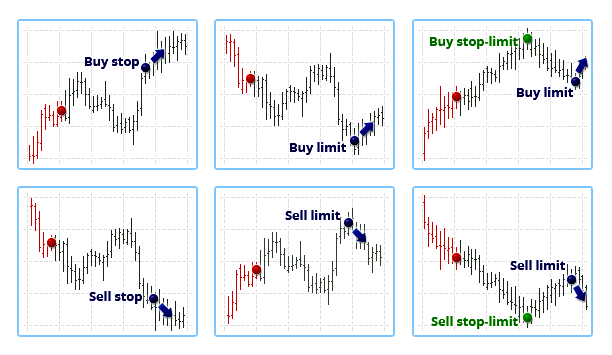
Profit taker orders and orders to reduce prospective losses are separated into two groups:
- An order to liquidate a lucrative position when the chosen financial instrument reaches a price stated in the order is referred to as a take profit order. Take Profit is put above the current market price in the case of a buy, while Take Loss is placed below the current market price in the case of a sell. Take Profit and Loss can be stated in the market and pending orders when they are formed. You may make or modify Take Profit orders on the Trade tab by right-clicking on an open order and selecting “Modify or remove order” from the drop-down menu.
- Using a Stop Loss order, you may close out a deficit position when the price of the financial instrument you’ve chosen hits the price indicated in the order. A buy order’s Stop Loss is set below the current market price, while a sell order’s Stop Loss is set above the current market price. The Stop Loss may be stated in both the market and pending orders when they are formed, and it is used to protect the trader from losing money. Stop Loss orders may be established or amended by selecting “Modify or delete order” from the context menu of an open order in the tab “Trade.”
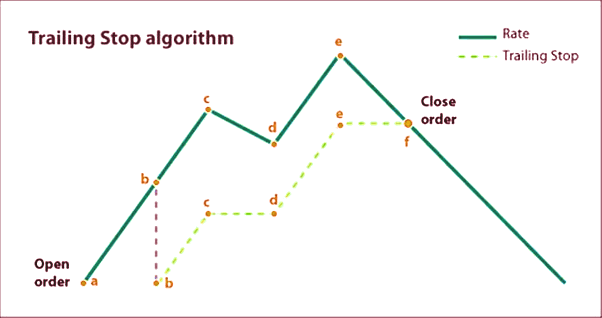
The Trailing Stop function is a dynamic function that is comparable to the Stop Loss function. If you place an order like this, you may expect the price given to follow the current market price in a lucrative direction for the duration of the provided time interval in points (the point is the minimum unit of the price change). In the case of strong fluctuations against an open trade, a trailing stop might help to limit the loss. It may be customised by right-clicking on an open order and selecting “Trailing stop,” after which the needed interval in points is specified in point units.
Metatrader 4 How to place Manual Orders pending and market orders Read More »